
EBF Onboarder: Migration Made Easy/EBF Onboarder: Migrate With Confidence
When and why to use it?
There would be a time in an organization when decisions must be taken on switching the MDM platform to another for the benefits and features it provides. The sheer idea of migration looks straightforward but there are a lot of factors that need to be looked into.
- User impact: Consider the impact that the migration will have on your users. Make sure that you provide users with clear instructions on how to use the new MDM solution.
- Testing: It is important to test the migration process before you implement it. This will help to ensure that the migration is successful and that there are no unexpected problems.
- Cost: MDM to MDM migration can be a costly process, especially if you have a large number of devices to migrate.
- Time: MDM to MDM migration can take a significant amount of time, especially if you have a large number of devices to migrate.
- Complexity: MDM to MDM migration can be a complex process, especially if the two MDM solutions are not compatible.
This is where EBF Onboarder can be used. EBF Onboarder is a cloud-based solution that can be used to simplify and automate the migration of devices, data, and policies from one MDM solution to another. Thus, it will save you time and effort, and minimize disruption to your users.
Here are some of the specific features of EBF Onboarder that can help with MDM-to-MDM migration:
- Device migration: EBF Onboarder can help you migrate devices from one MDM solution to another. This includes migrating the device configuration, data, and policies.
- Data migration: EBF Onboarder can help you to migrate data from one MDM solution to another. This includes migrating user data, app data, and device logs.
- Policy migration: EBF Onboarder can help you to migrate policies from one MDM solution to another. This includes migrating device policies, app policies, and user policies.
- Ease of use: EBF Onboarder is easy to use, even for non-technical users. This makes it a good choice for organizations that do not have a lot of IT resources.
- Scalability: EBF Onboarder is scalable, so it can be used to migrate a large number of devices. This makes it a good choice for organizations that have a large mobile workforce.
- Security: EBF Onboarder is secure, so you can be confident that your data is protected.
- Automated: EBF Onboarder can automate the migration process, which can save you time and effort.
Now that we are aware of its benefits, the next question is when do we need it?
The best scenario is when the count is above 10000 and they are BYOD. The iOS corporate devices even though are not factory reset but still need to be retired, this will remove all the corporate data and applications.
One way of avoiding this is to allow users to remove management from the device manually. However, keeping security in mind, it is recommended to not go ahead with this.
The tool can be used for Android devices as well. EBF supports legacy Device Admin, BYOD, CYOD, COBO, COPE, and COSU. Based on the Android source, different variants of migration are used. For more details check the EBF Onboarder Documentation - 04. Migration project setup | EBF GmbH
Once, it is planned to use EBF Onboarder, there are still a few steps that it cannot take care of; like communication to end users, and IT support in place.
Having said all this, today in this blog, we will look at the migration solution if you are planning to migrate from IBM MaaS360 to Microsoft Intune.
To begin with, there are a few prerequisites to be completed at the source and target MDM. Here for MaaS360 as source MDM, we would need the following details
|
Requirement |
|
Value |
|
Host |
From the browser URL |
|
|
Account-ID |
|
|
|
Platform-ID |
|
|
|
App-ID |
|
|
|
App version |
|
|
|
App access key |
|
|
|
Admin credentials |
|
|
To get the account ID, login to your MaaS360 portal and you will find it at the bottom of the admin page
To generate the Platform ID, App ID, App version, and Access key go to SETUP> Manage Access Key under Documentation> Generate Access key. Name it at your convenience.
At the Target MDM end Intune, you would need the below prerequisites
|
Requirement |
Details |
|
Service account |
A local user of AD MS environment for service account without MFA |
|
Syntax for username |
ServiceOnboarder@YourOriginalDomain.onmicrosoft.com |
|
Tenant ID |
|
With all these prerequisites in place, let us create our 1st project for migration from MaaS360 to MS Intune
Login to EBF Onboarder and check Tenant settings if you need to make language settings or set up an SMTP for a custom support mail ID. (Note: You need super admin access to make changes)
1. Once these settings are done, click on “new migration.”
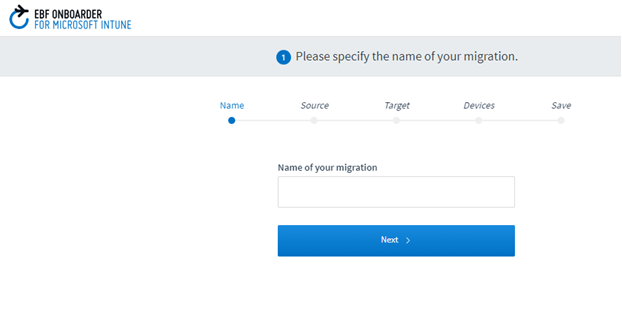
2. Click “next.”
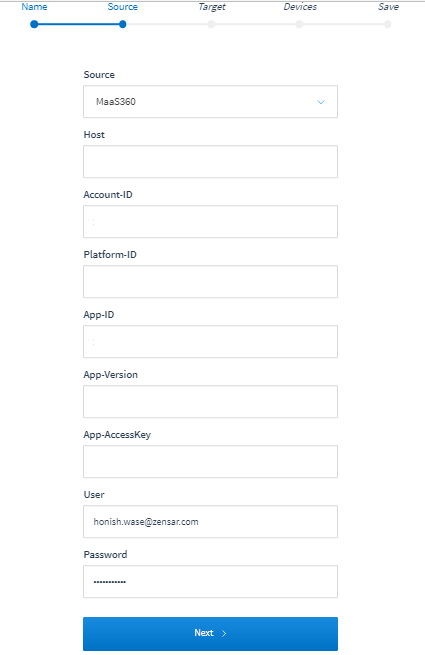
3. For target MDM, Intune, you will need the below details:
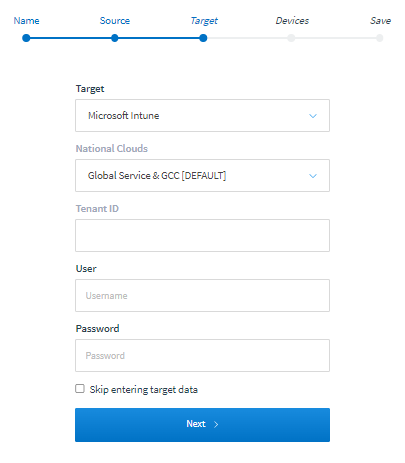
4. Click “next” and select the device type. You can blacklist/whitelist the devices here if it is needed.
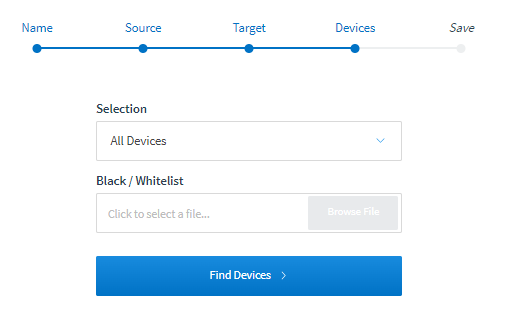
5. After clicking the “find devices,” you will find the list of devices scanned by EBF Onboarder on the source MDM, i.e., MaaS360.
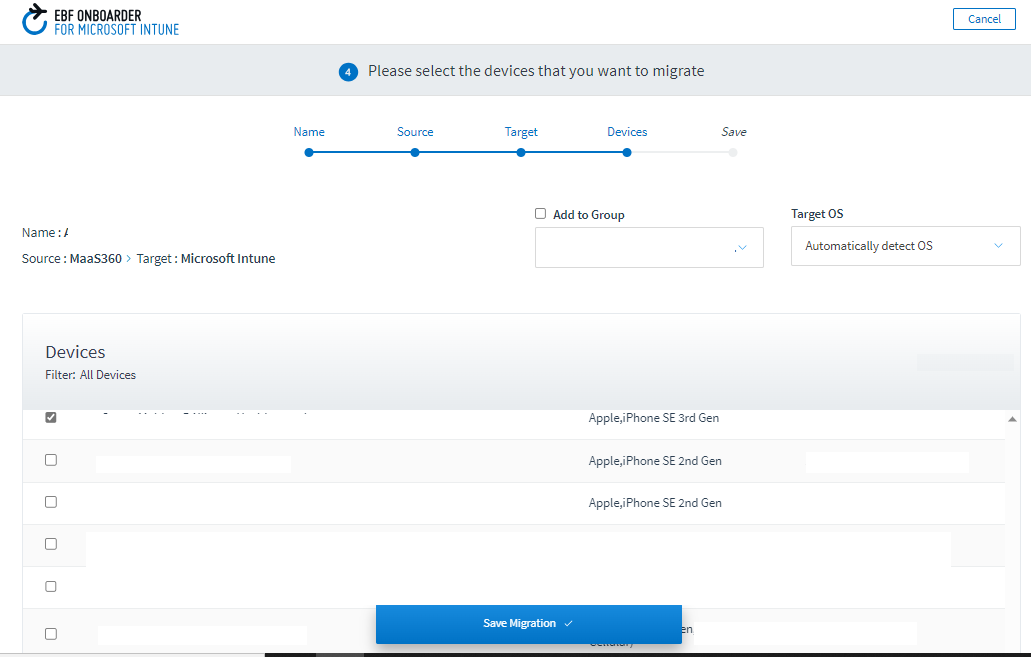
6. Select the devices from the list that you want to migrate from MaaS360 to Intune and click “save migration.”
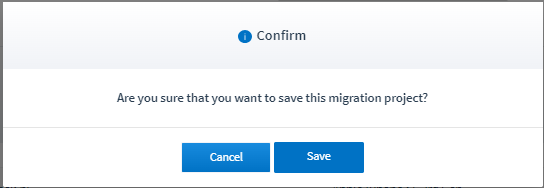
7. Click “save.”
8. Here, you will find the body of the e-mail that the end-users will receive.
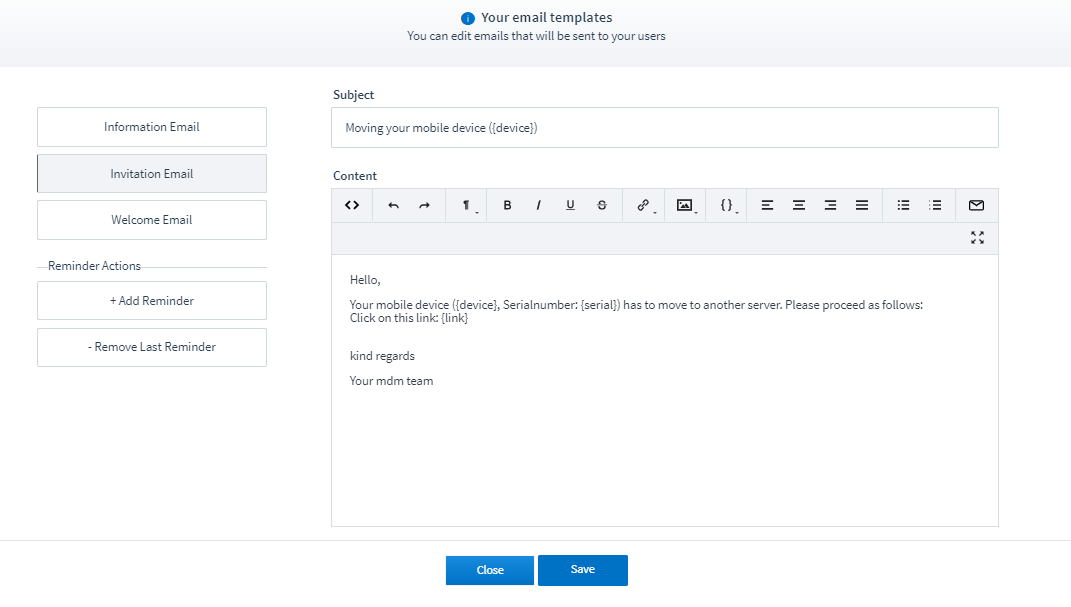
9. Once the project is created, you can manage it on the mail page of the portal. The project also shows the device status.
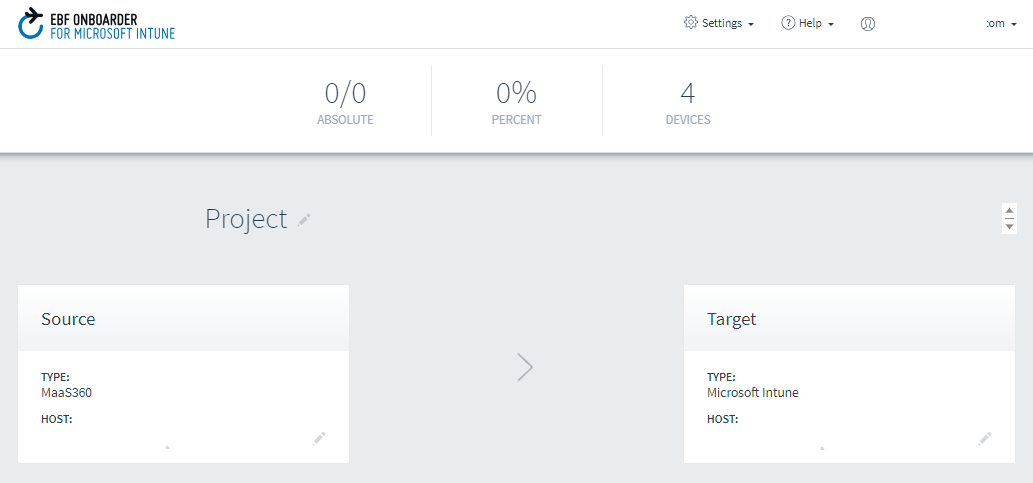
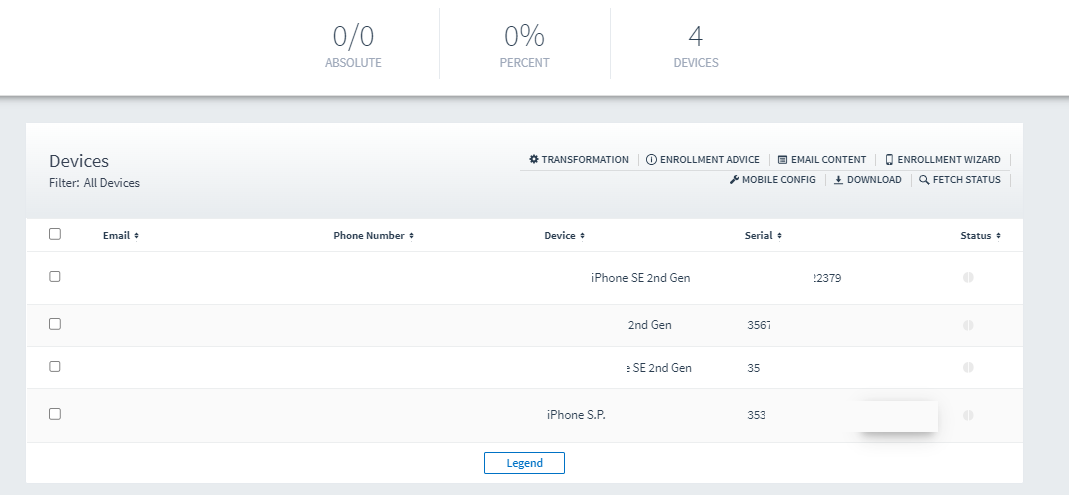
Conclusion
To conclude, every migration is distinct and needs a plan with the selection of the right tool. With EBF, organizations can now plan the migration of devices from one MDM platform to another with less hassles and expenditure. It also reduces IT admin tasks and improves end-user experience.



